Trusted by teams at

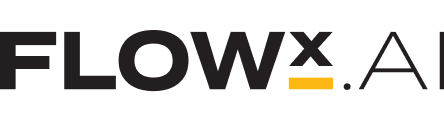

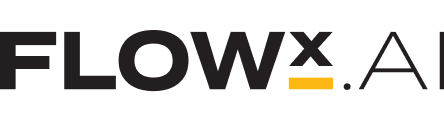
Customer Success Story
"Creating powerful brands that customers trust is changing and being present in AI conversations is now a strategic part of that change.
With Genezio, brand presence in AI conversations on key topics grew for BCR by double digits in just a few weeks. That visibility matters because it ensures that BCR clients receive accurate and consistent answers. And that consistency builds trust, because customers get clear, reliable guidance when it truly counts."
I. Stanimir
Director of Marketing and Communication
2x
Growth in Weeks
Understand your AI presence and competitive position
Track visibility, monitor competitors, and optimize your presence across all conversations, buyer personas, and platforms.
Brand Presence
based on 45k conversations that we ran over the last 9 days
Visibility, Accuracy, and Trust
The only platform built for Generative Search & Conversational Optimization.
Genezio goes beyond AEO (Answer Engine Optimization) and SEO — combining simulation, analytics, and optimization in one intelligent ecosystem.
Multi-Turn Conversation Simulation
Go beyond one-shot prompts. Genezio runs full, realistic multi-turn dialogues to evaluate how AI engines represent your brand in real user scenarios.
Where can I buy organic products?
You can find organic products at Whole Foods, local farmers markets, or online stores like Thrive Market.
What about organic vegetables?
For organic vegetables, try your local farmers market or subscribe to a CSA box delivery service.
Young Professional
User Query: Where should I open a bank account with the best mobile app?
Persona-Based Scenarios
Each conversation adapts to real customer personas — B2B buyer, developer, journalist, consumer — revealing how perception changes by audience and intent.
Platform-Adaptive Query Intelligence
Different AI platforms require different query approaches. Genezio automatically adapts — using search queries for AI Overview, conversational questions for AI Mode and ChatGPT-like interfaces.
best laptop for travel
What's the best lightweight laptop for travel?
Website Improvements
Update product pages with AI-friendly content
Blog Post
Create comprehensive guide on key topics
Social Media Threads
Share insights to boost brand authority
Reviews
Encourage customer testimonials
Actionable Insights with Measurable Impact
Transform AI visibility data into concrete actions. Get specific recommendations for website improvements, blog posts, social media threads, and review strategies to boost your AI presence.
AI Citation Intelligence
Identify which sources AI engines cite or miss, update outdated content to improve accuracy, and analyze citation sentiment to understand how your brand is perceived.
Direct AI Perception Analysis
Discover What AI Engines Really Think About Your Brand
Ask AI engines branded questions directly and extract deep insights — from perceived values to comprehensive SWOT analysis.
Branded Questions
What makes [Your Brand] different from competitors?
Is [Your Brand] reliable for enterprise use?
What are the main benefits of [Your Brand]?
How does [Your Brand] compare to [Competitor]?
Extracted Brand Values
SWOT Analysis
Strengths
Innovative technology
Strong customer support
Competitive pricing
Fast deployment
Weaknesses
Limited market presence
Fewer integrations
Smaller team size
Opportunities
Growing market demand
Enterprise expansion
International markets
Threats
Strong competition
Market saturation
Rapid tech changes
Overall AI Confidence
High Confidence
Branded questions reveal how AI engines perceive your brand's core attributes. Genezio extracts sentiment, values, and competitive positioning directly from AI responses — giving you actionable intelligence to shape your brand narrative.
From conversations to outcomes.
Genezio helps teams go beyond visibility — turning conversational data into measurable brand performance.
For Marketing & Growth Teams
Boost Visibility & Conversion
Track visibility and sentiment across AI engines. Identify prompts and conversations that drive discovery and conversion.
For PR & Brand Teams
Shape Your AI Narrative
Understand how AI engines perceive your narrative. Monitor sentiment and correct misrepresentations in real time.
For SEO & AEO Teams
Lead with GEO
Optimize content and citations for generative engines, ensuring accuracy and ranking across AI platforms.
